How To Do A Pivot Table - Hey there, folks! Are you ready to become the master of your data? Do you want to slice it, dice it and make it look pretty? Well, you're in luck! Pivot tables are here to save the day. In this guide, we'll walk you through everything you need to know to create and use pivot tables in Microsoft Excel. So let's get started!
What Is A Pivot Table?
Understanding The Basics
Before we dive into creating pivot tables, it's important to understand what they are and what they can do for you. Pivot tables are a powerful data analysis tool that allow you to summarize large amounts of data in a meaningful way. They are particularly useful for analyzing data that contains many rows and columns.
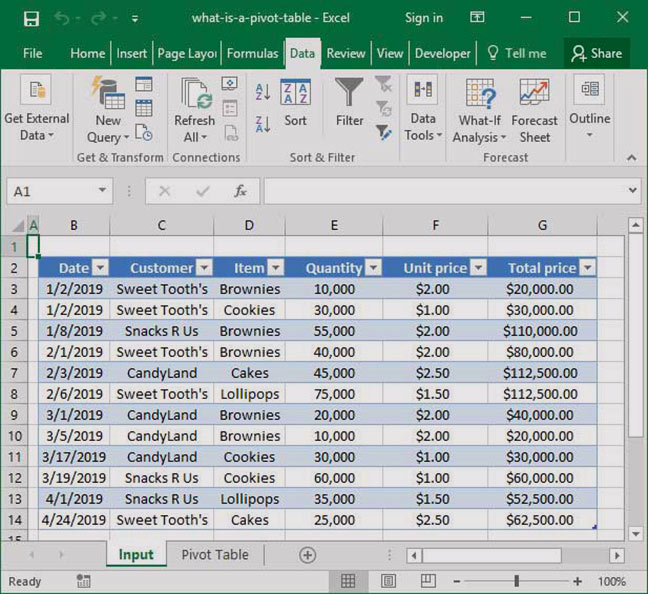
Creating A Pivot Table
Step-by-Step Guide
The first step in creating a pivot table is to organize your data. Your data should be in a tabular format, with columns and rows clearly defined. Once your data is organized, follow these steps:
- Select any cell inside the range of data you want to use for your pivot table.
- On the Insert tab, click PivotTable.
- In the Create PivotTable dialog box, make sure the range of data you want to use is selected, and choose where you want to place your PivotTable.
- Click OK.
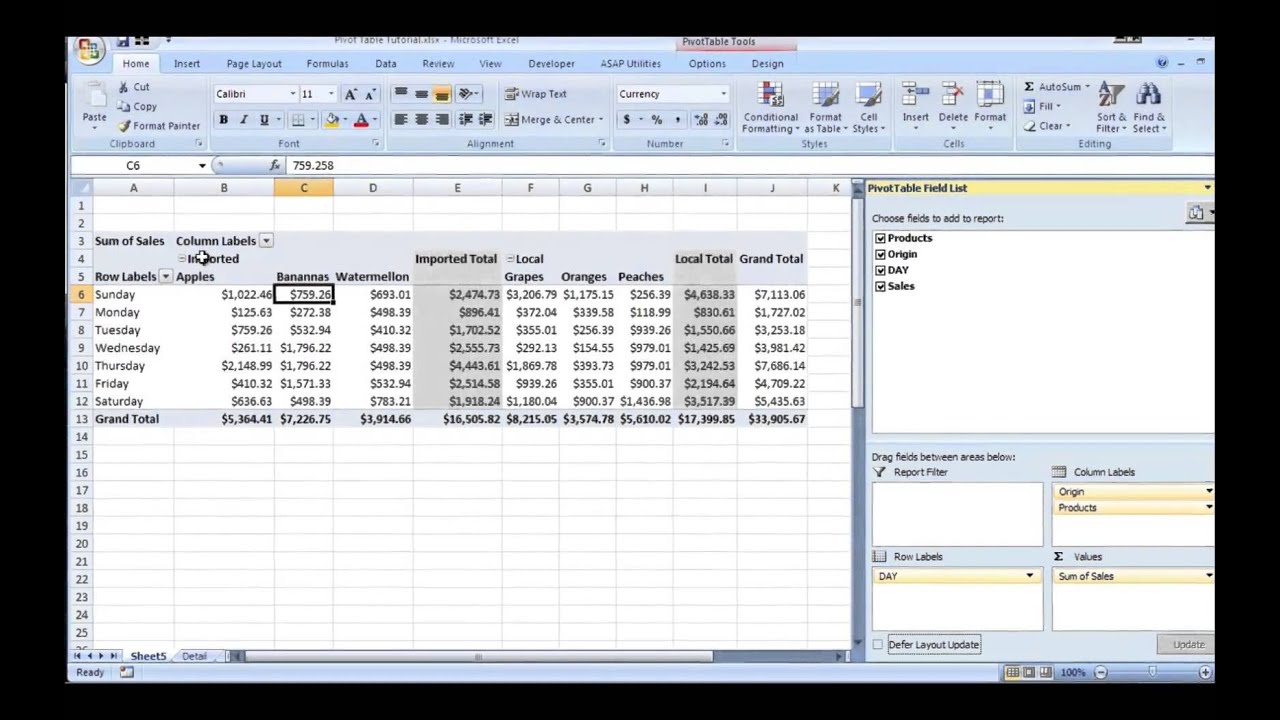
Customizing A Pivot Table
Making It Your Own
Once you've created your pivot table, you can customize it to fit your needs. Here are some tips and ideas for customizing your pivot table:
- Change the layout of your pivot table by dragging fields between the Rows, Columns, and Values areas.
- Click on a value in your pivot table to see the Field Settings for that value. Here, you can change how the summary is calculated, or add formatting.
- Use conditional formatting to make your pivot table more visually appealing. You can highlight values that meet a certain criteria, or even add icons or data bars.
Working With Dates In Pivot Tables
Sorting And Filtering
If your data includes dates, pivot tables make it easy to sort and filter your data by time frame. Here's how:
- Add your date field to either the Rows or Columns area of your pivot table.
- Right-click on a date value in your pivot table and choose Group. Here, you can group your dates by month, quarter, or even year.
- Use the Filter feature to select a specific time frame of data to analyze. This can be especially useful if you have data spanning several years.
Troubleshooting Pivot Tables
Common Issues And Solutions
Like any data analysis tool, pivot tables can be tricky to use at times. Here are some common issues you may encounter, and how to solve them:
- If your pivot table is not updating with new data, try refreshing it. You can do this by right-clicking on your pivot table and choosing Refresh.
- If your pivot table is calculating incorrect values, check the formula being used to calculate those values. You can do this by clicking on the cell containing the value, and looking at the formula bar.
- If your pivot table is missing data, make sure the range selected for your pivot table includes all the data you want to analyze.
Becoming A Pivot Table Pro
Tips And Tricks
Now that you have the basics of pivot tables down, here are some quick tips and tricks for becoming a pro:
- Keyboard shortcuts can save you time when working with pivot tables. Here are a few to try:
- Alt + JTJ: Create a pivot table.
- Alt + JTJF: Open the PivotTable Field List.
- Alt + JTX: Insert a slicer.
- Explore the different summary functions available in pivot tables. You can choose from sum, average, count, and many more.
- Use pivot tables to uncover trends and patterns in your data. They can help you quickly identify top-selling products, most profitable regions, or even employee performance.
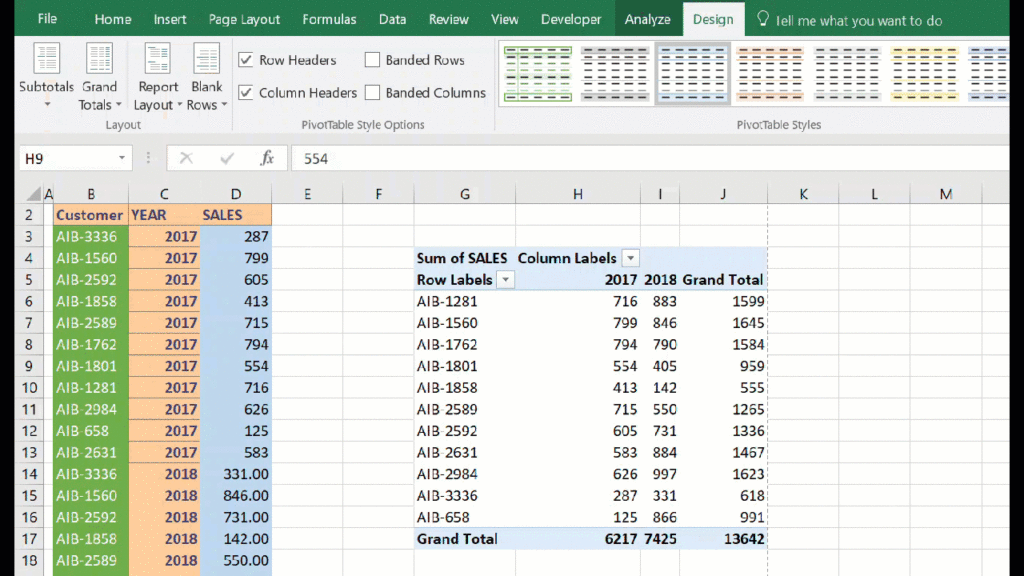
Well, folks, that's all there is to it! With these tips and tricks, you'll be a pivot table master in no time. So go forth and analyze your data with confidence!
Find more articles about How To Do A Pivot Table